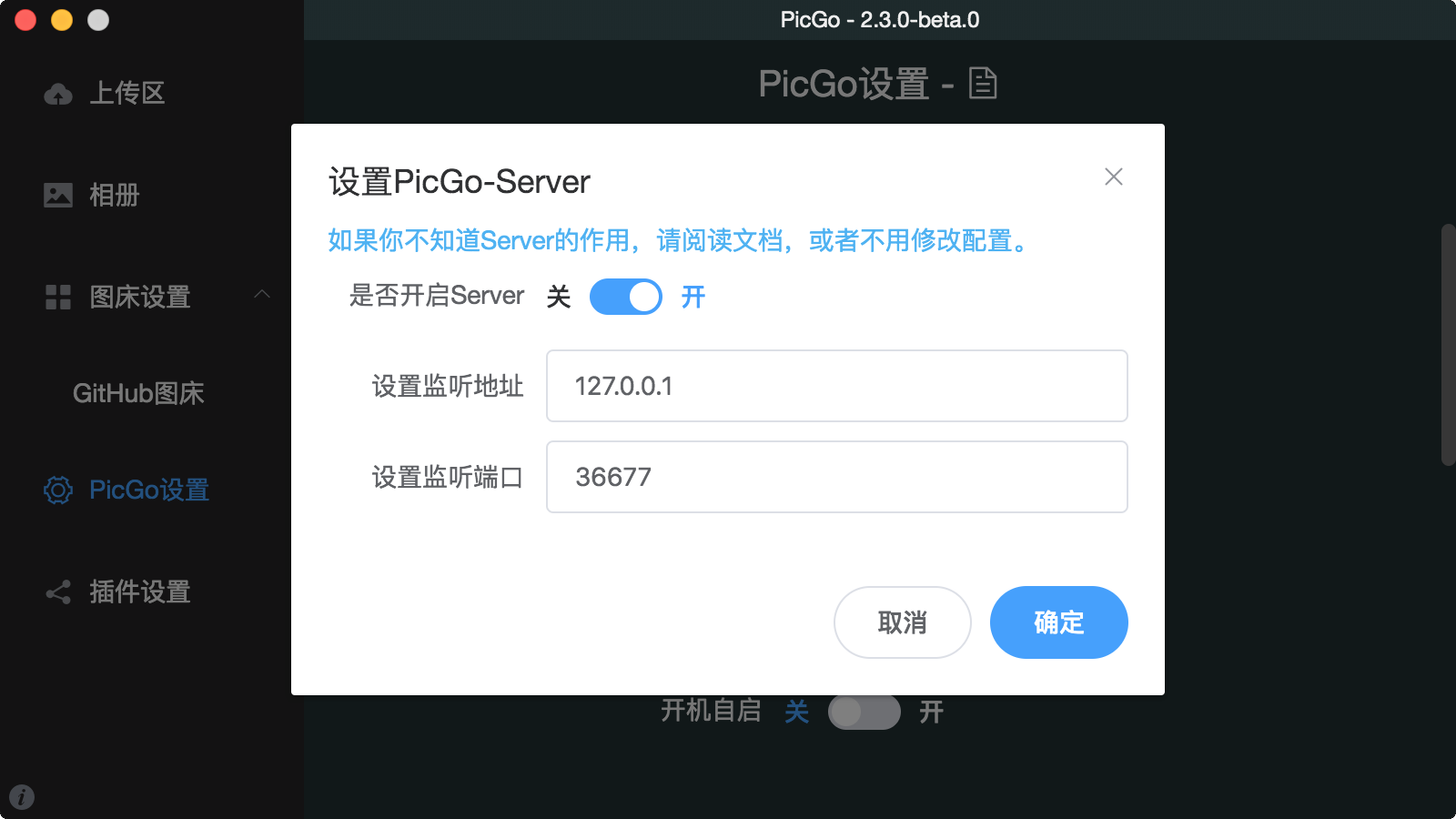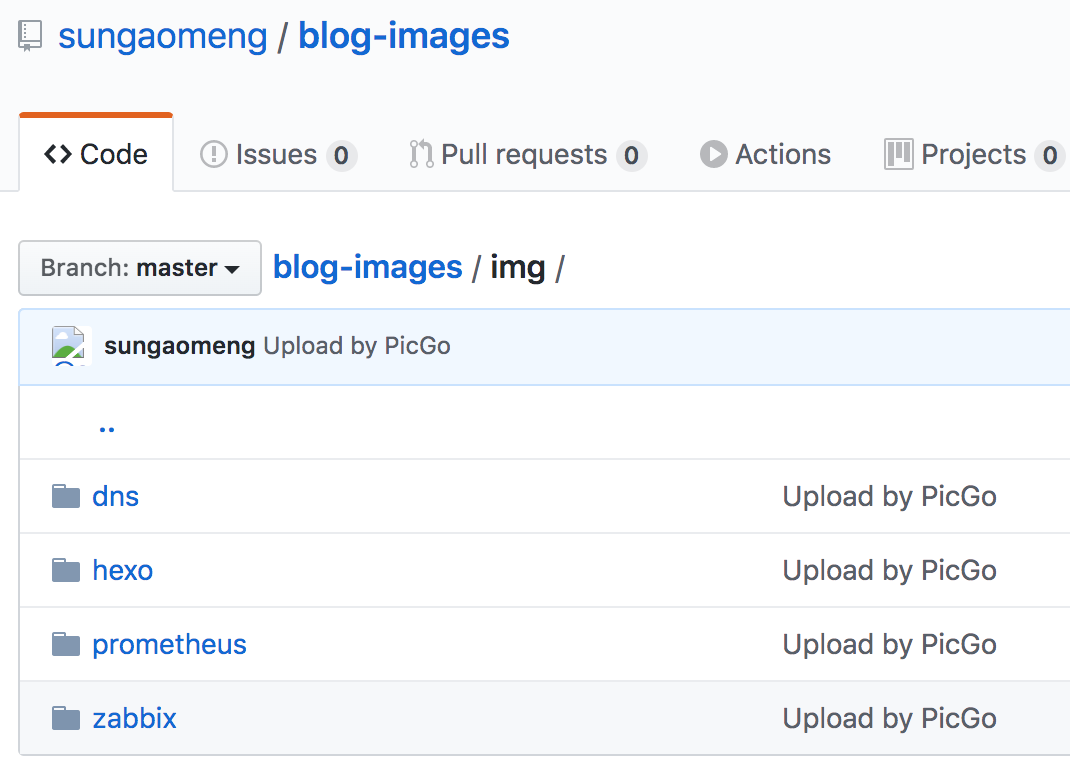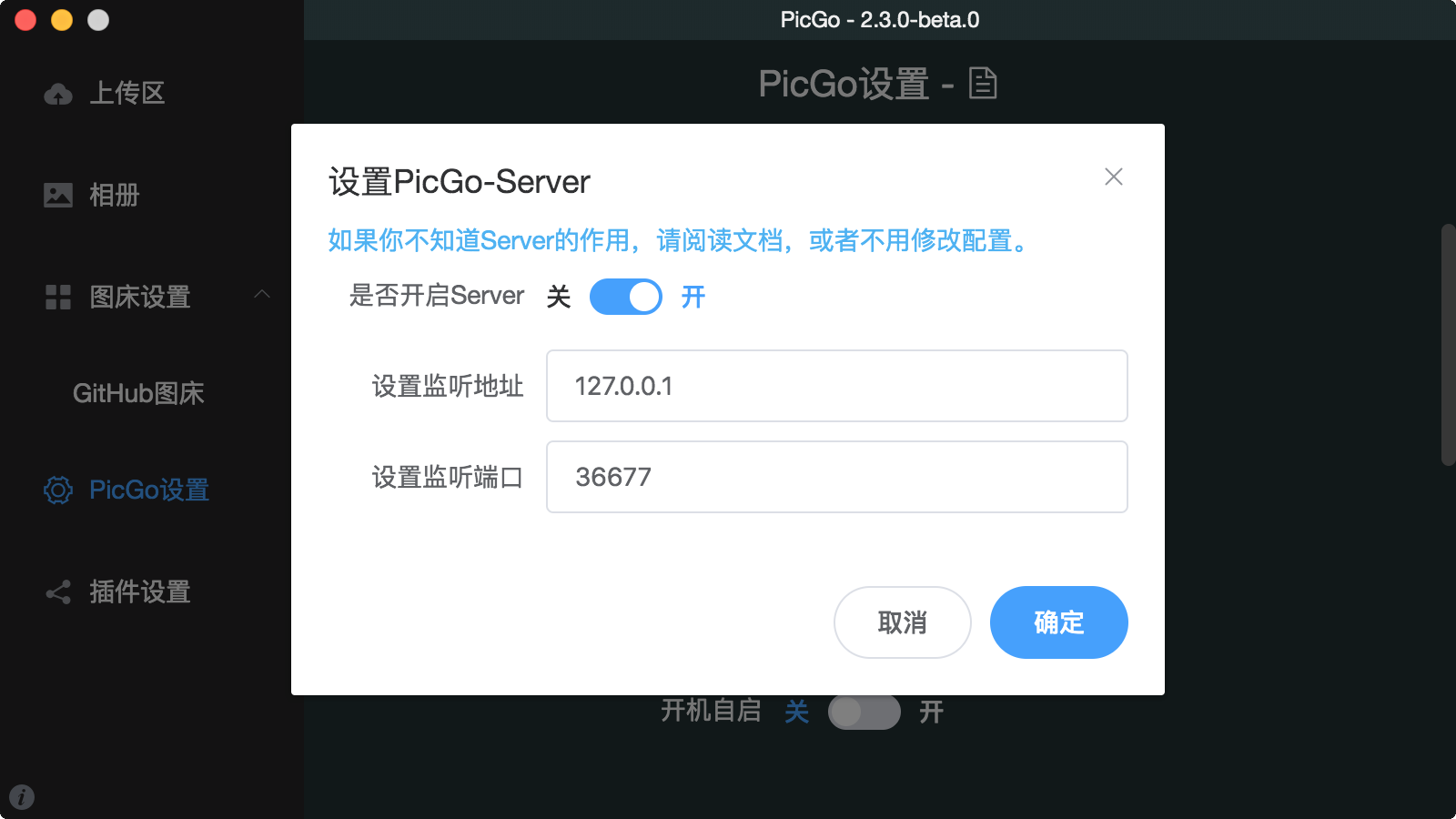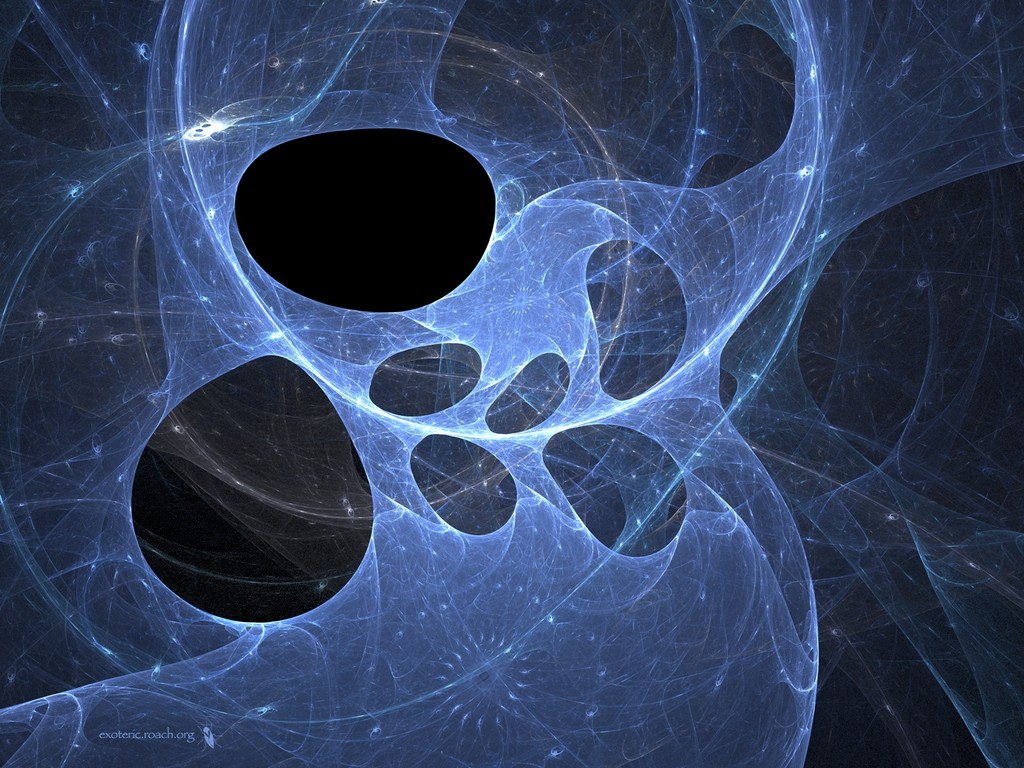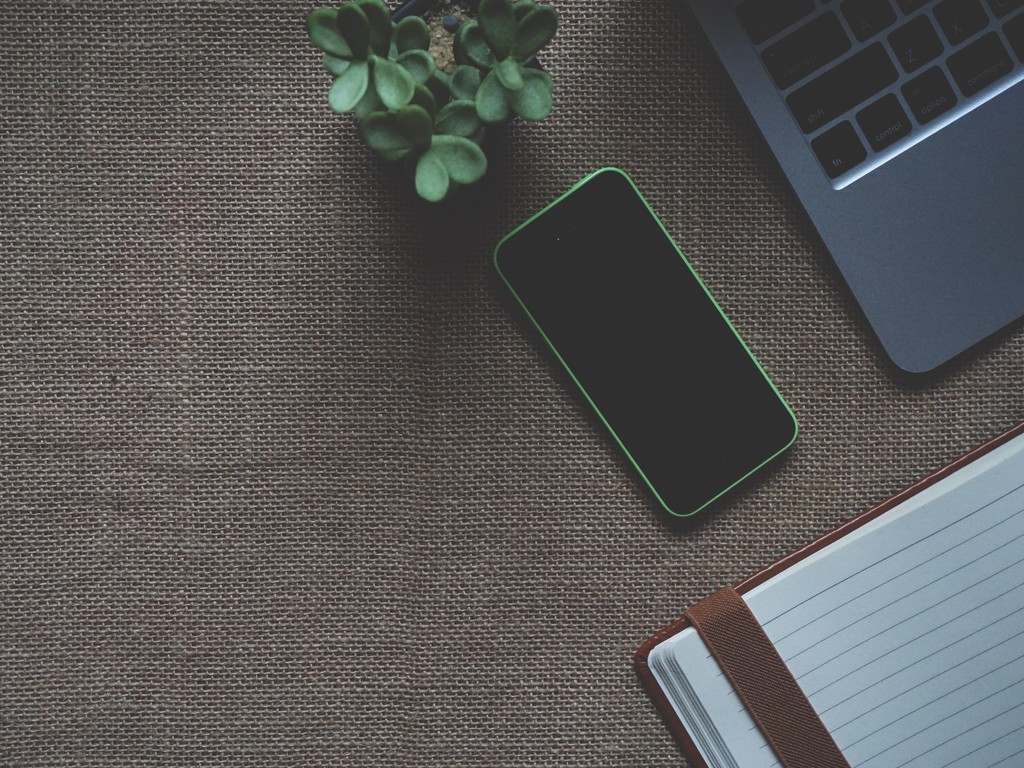因PicGo只能将所有图片上传到单个目录下,强迫症的我感觉管理比较混乱,所以写了个脚本自动压缩图片并调用PicGo API上传到Github指定目录下,配合jsDelivr 为图片增加CDN功能
适合自己的才是最好的,每个人习惯不同,所以这里仅是自己的做法。
效果
效果是每种类型的图片全部分目录存储
所需环境
名称
用途
参考
Github新仓库
存放图片的图床
链接
PicGo
上传图片的图床软件
链接
Exiftool
图片元信息查询工具
链接
Imageoptim
图片压缩工具
链接1 ,链接2
配置过程
创建好新的Github图床仓库
申请Github的Access Token
配置好PicGo的Github图床参数 #以上三步可以参考沧海一粟
在PicGo设置 –> 设置Server 里打开Server, 默认监听127.0.0.1:36677
安装图片压缩工具
安装imageoptim客户端, 去官网下载安装 下载地址
安装imageoptim命令行工具
npm install -g imageoptim-cli
安装exiftool
部署upload-images.sh脚本 (见下文)
脚本
图片URL 结构为: https://cdn.jsdelivr.net/gh/sungaomeng/blog-images/img/hexo/hexo-picgo-开启Server监听.png
https://cdn.jsdelivr.net/gh/: CDN地址
sungaomeng:Github用户名
blog-images:Github图床仓库名称
img:图片一级目录(脚本里写死了,可自行修改)
hexo:执行脚本时的$1
*.png:图片名
192:blog See$ cat upload-images.sh #!/bin/bash if [ $# != 2 ] ; then echo "USAGE: $0 from to" echo " e.g.: $0 GithubFolder ImageFile" exit 1; fi Folder=$1 File=$2 if ! $(exiftool $File |grep imageoptim >/dev/null)then imageoptim $File exiftool -artist=imageoptim $File fi if ! $(grep '"path": "img/' $Folder '/"' ~/Library/Application\ Support/picgo/data.json > /dev/null)then sed -i "" "/\"path\": /s/img\/.*,/img\/$Folder \/\",/" ~/Library/Application\ Support/picgo/data.json pkill PicGo;sleep 0.5;open -a picgo sleep 3 fi Result=$(curl -s -X POST \ http://127.0.0.1:36677/upload \ -H 'cache-control: no-cache' \ -H 'content-type: application/json' \ -H 'postman-token: 7cff6cbb-e90f-584c-9621-034df7c9d21f' \ -d '{ "list": [ "' $File '" ] }' )ImageUrl=$(echo $Result |awk -F'"' '{print $6}' ) ImageName=$(echo $ImageUrl |awk -F'[/|\.]' '{print $11}' ) echo ""
执行过程 192:blog See$ sh -x upload-images.sh hexo ~/Downloads/hexo-picgo-开启Server监听.png + '[' 2 '!=' 2 ']' + Folder=hexo + File=$'/Users/see/Downloads/hexo-picgo-开启Server监听.png' ++ exiftool $'/Users/see/Downloads/hexo-picgo-开启Server监听.png' ++ grep imageoptim + imageoptim $'/Users/see/Downloads/hexo-picgo-开启Server监听.png' i Running ImageOptim... ✓ /Users/see/Downloads/hexo-picgo-开启Server监听.png was: 146kB now: 68.7kB saving: 77.3kB (52.96%) ✓ TOTAL was: 146kB now: 68.7kB saving: 77.3kB (52.96%) ✓ Finished + exiftool -artist=imageoptim $'/Users/see/Downloads/hexo-picgo-开启Server监听.png' 1 image files updated ++ grep '"path": "img/hexo/"' '/Users/see/Library/Application Support/picgo/data.json' + sed -i '' '/"path": /s/img\/.*\//img\/hexo\//' '/Users/see/Library/Application Support/picgo/data.json' + pkill PicGo + sleep 0.5 + open -a picgo + sleep 3 + curl -X POST http://127.0.0.1:36677/upload -H 'cache-control: no-cache' -H 'content-type: application/json' -H 'postman-token: 7cff6cbb-e90f-584c-9621-034df7c9d21f' -d '{ "list": [ "/Users/see/Downloads/hexo-picgo-开启Server监听.png" ] }' + Result='{"success":true,"result":["https://cdn.jsdelivr.net/gh/sungaomeng/blog-images/img/hexo/hexo-picgo-开启Server监听.png"]}' ++ awk '-F"' '{print $6}' ++ echo '{"success":true,"result":["https://cdn.jsdelivr.net/gh/sungaomeng/blog-images/img/hexo/hexo-picgo-开启Server监听.png"]}' + ImageUrl=$'https://cdn.jsdelivr.net/gh/sungaomeng/blog-images/img/hexo/hexo-picgo-开启Server监听.png' ++ echo $'https://cdn.jsdelivr.net/gh/sungaomeng/blog-images/img/hexo/hexo-picgo-开启Server监听.png' ++ awk '-F[/|\.]' '{print $11}' + ImageName=$'hexo-picgo-开启Server监听.png' + echo '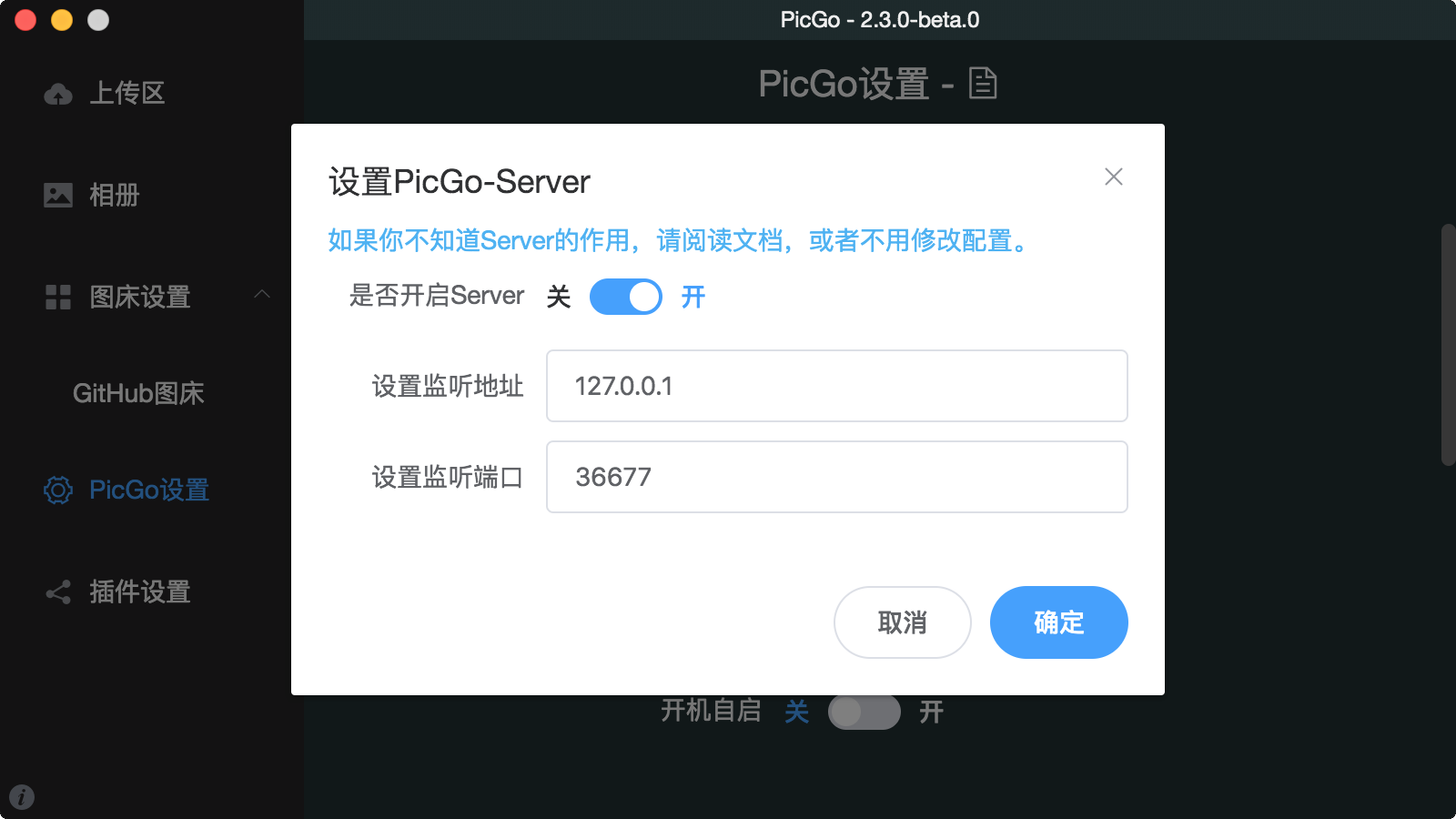'